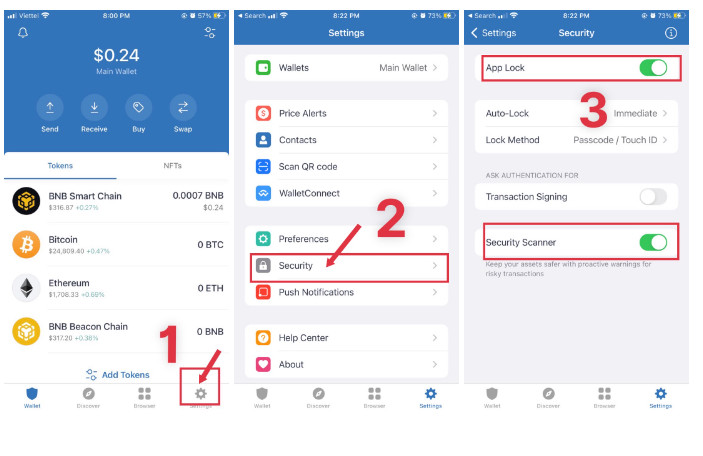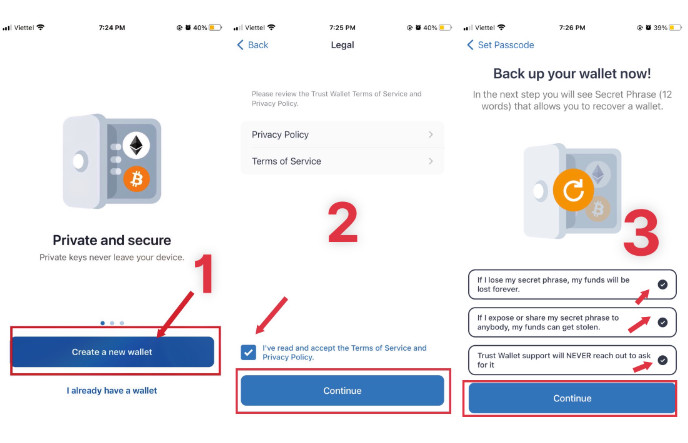Restore wallet/Import wallet on Trust Wallet
Step 1: Click on the words “I already have a wallet” => Enter the key code for the wallet 2 times.
Step 2: Select a blockchain type => Set a wallet name, enter your private key or wallet recovery phrase => Click “Enter” to finish (in this article, I chose a multi-coin wallet).
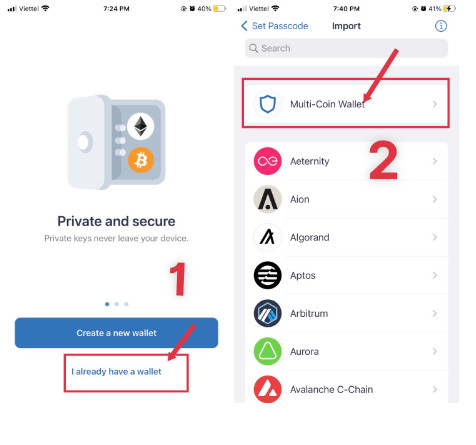
Add tokens to Trust Wallet
Step 1: Click the “+” icon in the upper right corner of the screen.
Step 2: Search for the coin/token you want to choose, then turn on the tab (BTC, ETH, and BNB are already available on the wallet).
Step 3: Back to the screen interface, and you will see the selected coin/token.
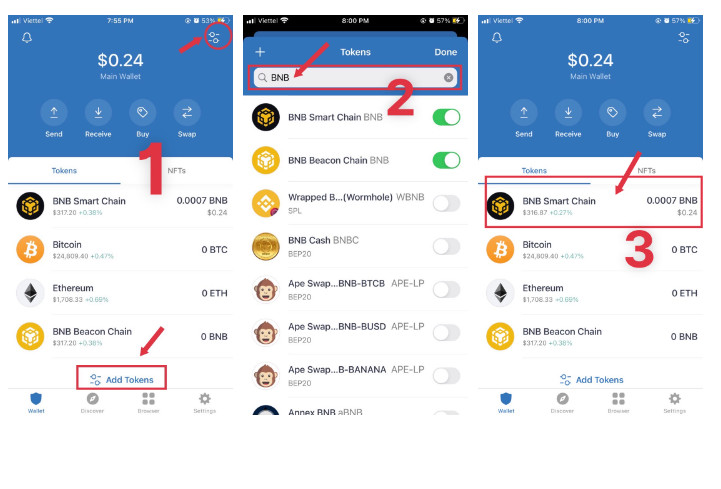
Get tokens into Trust Wallet
Step 1: At the main interface, you choose the token you want to receive (here I choose BNB).
Step 2: Click on “Receive”.
Step 3: Copy the wallet address or give the QR code to the sender.
Send tokens from Trust Wallet to another wallet
Step 1: At the main screen, select the token you want to send (for example, you choose ETH).
Step 2: Click “Send”.
Step 3: Enter the recipient's address and the number of tokens, click continue, and then select send.
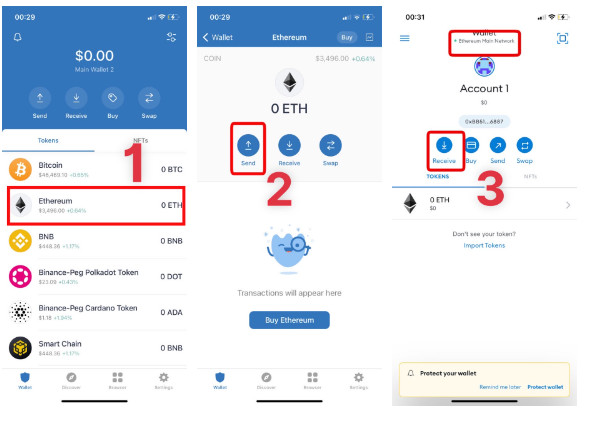
Enable security on Trust Wallet
Step 1: Open the app and select “Settings”.
Step 2: Select the line "Security - Notification".
Step 3: Turn on the "Key" and "Transaction signing" functions.
Alternatively, you can also enter “Auto-lock” and “Lock apps with” to select the appropriate options you need.